Speed tests might sound simple, as all you gotta do is enter "Speedtest" in your search box and tap "run speed test" to find out how fast your Internet has been working. The test provides you with details regarding your upload speed, download speed and ping.
But did you know that it doesn’t give you the full picture? Did you know that there is a difference between the "bandwidth claimed by your ISP" and the "actual speed" of the Internet that you are able to use? In fact, there is a difference between the speed and bandwidth, to begin with.
Quick concepts
Internet Speed:
Is a measure of transfer rate of data between two systems.
Internet Bandwidth:
Is a measure of the amount of data that can be transferred in a second.
Confused? Take it this way:
You are riding your car on a highway, how fast you are going is your speed while a measure of how many cars can go that fast (width of the highway or number of lanes in that highway) is equivalent to bandwidth.
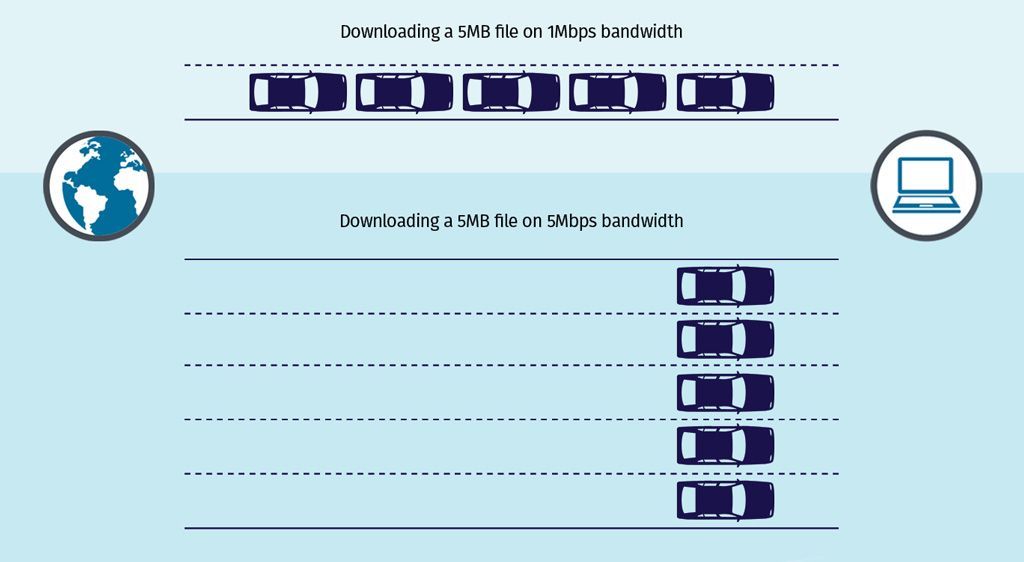
Internet Throughput:
Again, network throughput refers to how much data can be transferred from source to destination in a second, but unlike Bandwidth, throughput is the "actual" measure of data that is transferred, subject to various physical, computational, hardware and software conditions.
For example, lets say your highway is 30m wide, still you cant fit in 10 cars side by side, each of them 3m wide because of multiple practical reasons.
Internet Latency:
Latency refers to the amount of time it takes for a signal to travel to its destination and back. For Example, the time it takes for a signal to travel from your device to your ISP servers and back. Since latency is a measure of delay, the lower latency, the better!
How does latency matter?
Latency can cause your internet to appear slow, even if you have a high speed connection. Say you have a 10Mbps connection and your Facebook homepage requires only 1MB of data to load. Technically it should load within a second, but if your latency is high, it won't - it will take much longer.
Factors affecting Internet Speedtest
The Internet speed shown to you by speed test websites is not accurate! Yes, it is actively and passively affected by a number of factors:

Devices:
Different devices have different WiFi radio reception capabilities and thus their speeds depend on physical factors like signal strength, distance from the source, etc. Then the device capabilities like processor, ram and type of disk have a role to play as well since they have their own operating speeds which can make your browser appear faster or slower.
Access Points:
It is also sometimes possible that your WiFi router is not able to render and support the full bandwidth of your service provider. Mostly happens in case of outdated hardware.
Arrangements:
If we are talking about LAN, this is not an issue as there is negligible loss of signal in an OFC (LAN Wire), but the same cannot be said for Wireless. Distance from the WiFi router and its placement in the room also play a vital role in determining effective speed (throughput).
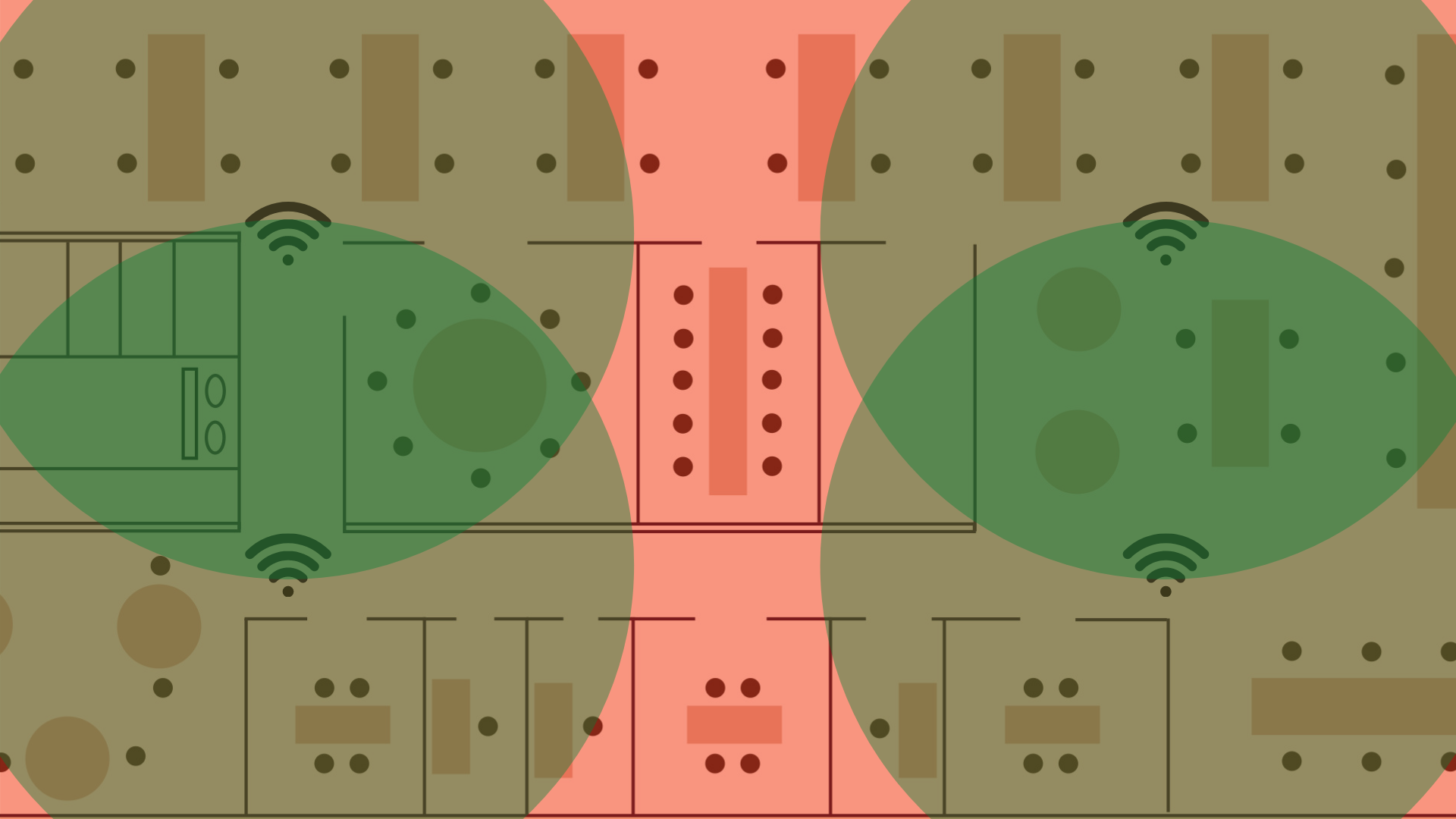
Test Servers:
The servers used for testing speed may perform differently, depending upon their proximity to your location. Latency we just discussed, is the most dominant factor in this case.
Network Drivers:
Drivers act like bridges between your hardware network card (that takes in and processes electrical inputs from LAN/WiFi Antenna) and your software/interfaces. A fault there can compromise speed, connectivity, latency, etc.
Browsers:
Yes, comes as a shocker right? But different browsers have different capabilities and may show different results. This is true especially in the case of high-speed connections.
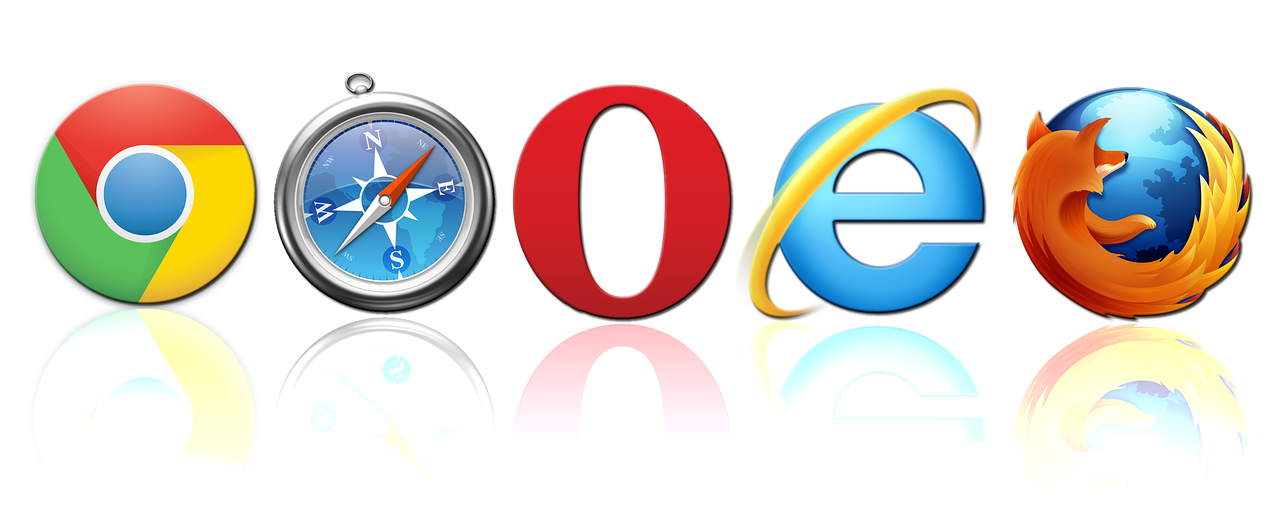
Background Processes:
Hate them as much as you want but the fact remains, they are there and a process like windows downloading updates, or a torrent running in the background can seriously hamper your speed test results.
Number of concurrent Users:
The speed advertised by your ISP as your Internet speed is basically a best-case scenario estimation. The total bandwidth allocated by the ISP is distributed among the various subscribers sharing the same exchange.
Size/Type of Network:
The real challenge lies in measuring bandwidth for an enterprise (large) network. You have to disconnect your entire networking infrastructure or plug your laptop directly into the slot provided by your ISP and then run the speed test, preferably outside of office hours.
Perplexed? Don't be. BhaiFi does all this heavy lifting and gives you the accurate Speedtest results
Since you are using BhaiFi, Your job now is a piece of cake.
Some heavy lifting that sounds, and is, for sure.

BhaiFi automatically runs periodic speed tests as a maintenance routine to keep a check on your network’s health and performance. If somehow the Internet speed falls below a certain threshold, our automated systems instantly dispatch an email that looks like this.
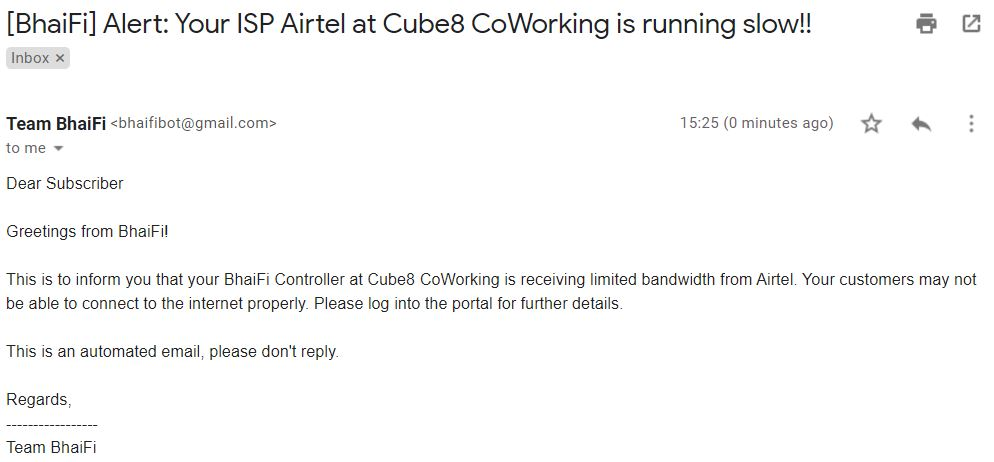
If however you want to view reports of the tests conducted earlier, you can do that from the “ISP SpeedTest Results” section on your "Dashboard" for a period of up to 7 days.
How to do that?
Follow these steps:
- Log into your BhaiFi CloudApp and select the location you want to view the report for. The location can be selected/changed at a later stage too.
- This lands you right on the Dashboard.
- Simply scroll down to the “ISP SpeedTest Results” section, the second heading just below "Network Health".
- The "ISP SpeedTest Results" section has 3 switchable quick links reading "Today", "3 days" and "7 days".
- Select the time period for which you want to view the report and you are done!
For instance, lets assume my workspace had witnessed an Internet slowdown on the a couple of days ago. So all I have to do is tap on "7 days" and here we go.
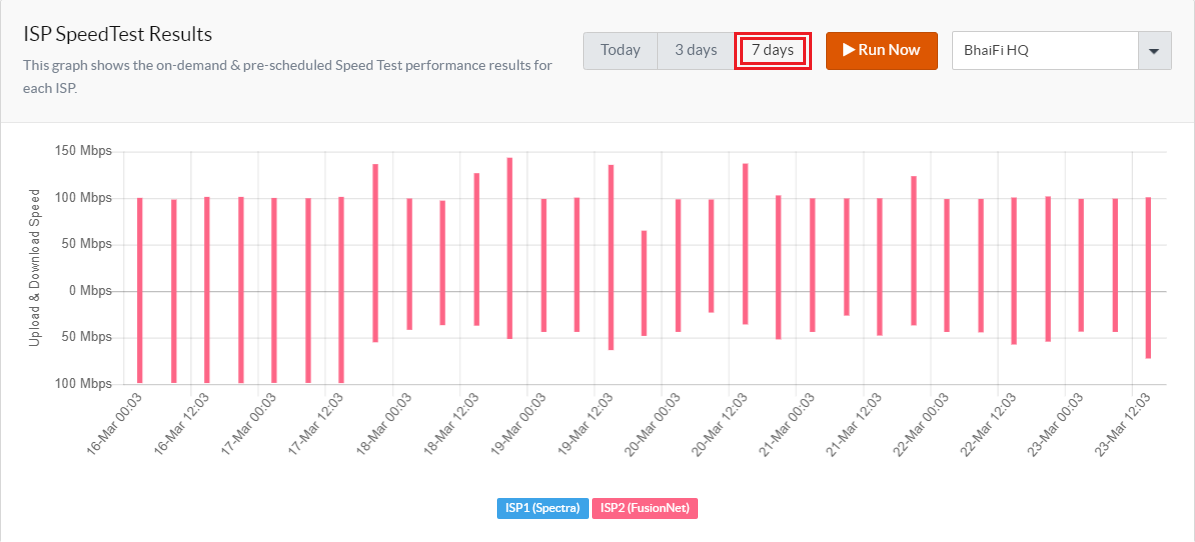
As you can see, the x-axis shows the dates and the bars above and below it depict the download and upload speeds for a particular day respectively. Also, if you note, there are 2 result entries for each day. This is because the speedtest is conducted at an interval of 12 hours by default to ensure consistency of your network.
Want to run an instant test?
Simply tap “Run Now” and you are good to go! You will receive a floating notification that says “Success!! Speed Test Scheduled.” Just make sure that the tab saying "Today" is selected from among the 3 quick link tabs.
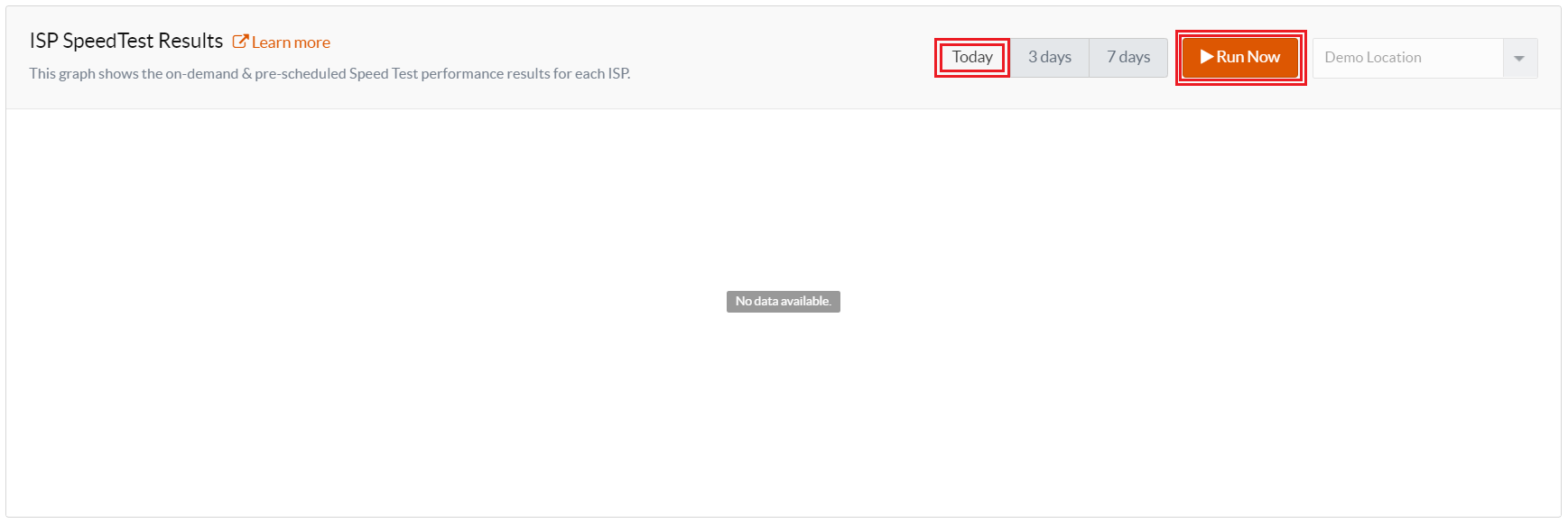
An extensive, accurate and real-time test is then conducted to accurately measure your bandwidth.
Caution:
Conducting a speedtest is going to hog the Internet bandwidth for the duration of the test, so people connected could experience a minor outage of internet services but you don’t need to either manually remove users or go through the horrors of disconnecting and reconnecting the wires on your exchange mesh. Just a tap! It's that simple!
Conclusion
That covers our premises for today with respect to Internet speed, bandwidth, the concepts that govern them, their measurement and factors that affect a speedtest. Towards the end we also realize how BhaiFi automatically takes care of all these issues to provide you with accurate results, making your job piece of cake!
Simple in approach, yet sophisticated in build, unleash the power of BhaiFi at your workspace now! It is sure to change the way you imagine your network!


Comments
Become a BhaiFi® | Blog & Stories member below to join the conversation (it's free!). As a member, you will also receive new posts by email (you can unsubscribe at any time).